Skip to Content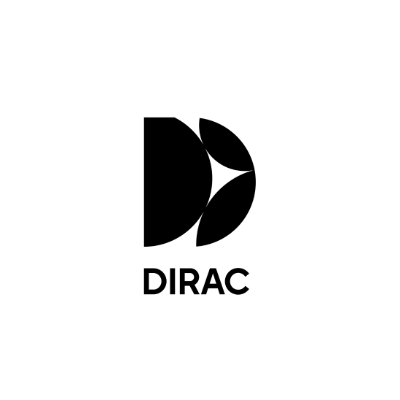
Dirac Live Room Correction Suite (Processor)
No signal in Pro Tools even if playing
Try this solution
Turn off Dynamic Plug-in Processing
This can be caused because of audio playing issues, or because the Pro Tools "Dynamic Plug-in Processing" offloads plugins if they are not processing anything.
Open a sound stream as described in the step by step guide below, starting on step 3.
Turn off Dynamic Plug-in Processing by unchecking the box in Setup → Playback Engine
On this page