Skip to Content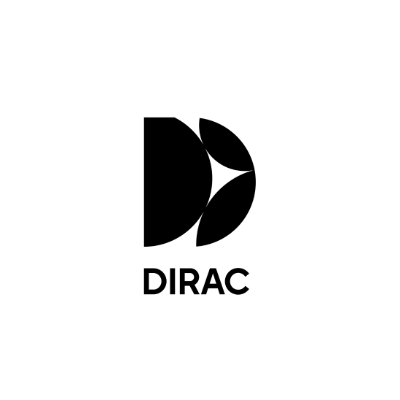
Dirac Live Room Correction Suite (Processor)
"Cannot control the Dirac Live Processor" or "Unexpected program state" Error
Try this solution
Check for issues with the Dirac Processor
You may receive an error message that reads "Cannot control the Dirac Live Processor." There are a few different causes to this issue, but it is often easily fixed.
This can happen when there is no sound stream open inside the Digital Audio Workstation (DAW) or plug-in host where the Dirac Processor is running. Gaps in playback for the sound stream (like when a song ends) can also lead to stutters or problems reading the stream.
Follow the step by step guide to troubleshoot this issue.
On this page