Skip to Content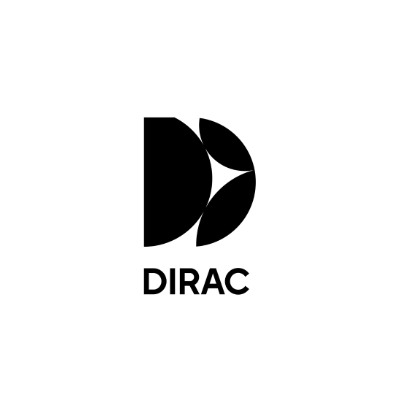
Dirac Live
Microphone access on Remote Desktop Protocol/RDP (Windows)
Try this solution
Set Remote Connection to "play on remote computer"
Open the Remote Desktop Connection app.
Once opened, click on Show Options.
Click the Local Resources tab.
Under Remote audio, click Settings.
Select Play on remote computer.
Click OK.
Need more help?
On this page