Skip to Content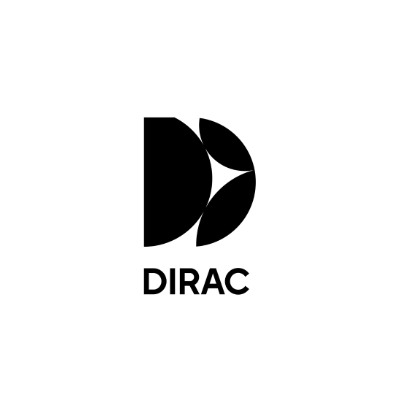
Dirac Live
Low or poor signal-to-noise ratio
Try this solution
Follow these steps to improve signal-to-noise ratio
Click on the step by step guide below to see how to troubleshoot signal to nose issues.
Need more help?
On this page